Moving Files to SOLIDWORKS PDM Vault
Tips and Tricks • Mithilesh • 4 November 2020
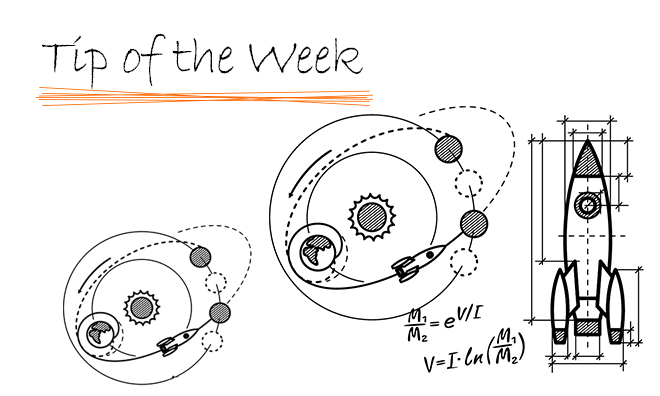
How should we do it? It is a common question by the users who want to move files to SOLIDWORKS PDM. Following are some common methods to move CAD data to PDM local view.
Before discussing the best practice its important to consider below points:
- Moving from Workgroup to SOLIDWORKS PDM Standard?
Moving files from Workgroup is a different task . Talk to your VAR and get more information.
- Managing Revisions
Check if files contain a revision scheme. If you wish to maintain their existing revisions then some tweaking in workflow is required.
- Managing References
SOLIDWORKS finds those references by looking in saved file paths for the exact file name.
You can use Update References wizard, which displays the references in a file and lets you modify them without opening the parent file in SOLIDWORKS.
- Metadata or File Properties
Make sure all the properties are added to the file data card.
- Duplicate Files
If the vault is set to Do not allow duplicate files, PDM will check the entire vault for a duplicate name and won’t allow the check-in.
Methods to import files into PDM local view
A . Pack and Go
- Right-click top-level assembly or drawing outside of PDM Vault and choose “Solidworks: Pack and Go”
- Set options in the Pack and Go dialog. Save to a single folder inside of PDM
- Select “Save” button to start the copy process
- Check in all files in the “Save To” folder that have unique file names
- Identify and resolve files that have duplicate file names
- Open the assembly to verify that all references point to locations inside of the PDM vault
- Fix file references so they all point to files inside of the PDM Vault
- Release files inside of PDM that have previously been released outside of PDM. Set the PDM Revision to match their current, released revision.
Advantages:
- Gets all of the referenced files
- File references linked inside of the PDM Vault
- Ability to create a new folder structure
- Ability to Rename files
The drawback of this method is non CAD files like PDF or Office files will not be considered.
B. Copy/Paste a folder containing your files into PDM
- Verify that your vault is set to not allow duplicate file names
- Copy the top level folder with all subfolders and files into the desired location in PDM
- Check in all files that have unique file names
- Identify and resolve files that have duplicate file names
- Fix file references so they all point to files inside of the PDM Vault
- Release files inside of PDM that have previously been released outside of PDM. Set the PDM Revision to match their current, released revision.
Advantages:
- If you wish to maintain the same folder structure inside of PDM as you currently have outside of PDM then this might be good option. When you paste a folder into PDM the sub-folder structure and file locations within the folders will be maintained.
- You will get all of the files that are in the folders into PDM.
The drawback is references will not get updated. Files will continue to attempt to open the files from the original location outside of PDM.
Mithilesh Kapre
Applications Engineer SOLIDWORKS
Central Innovation, Sydney
At Central Innovation, we can provide all – or part – of the solution. Including SOLIDWORKS, Archicad, and many more industry-leading tools.
It’s something we’ve been doing for almost 30 years. Our commitment to customer service is second to none: we help you get the best out of your technology.
For a truly unique solution to your unique challenges, please contact us. Or read about some of the great services and solutions we offer.

