PDM External Reference
Tips and Tricks • Mark Deng • 12 August 2020
MFG - Tips and Tricks, SOLIDWORKS, SOLIDWORKS PDM
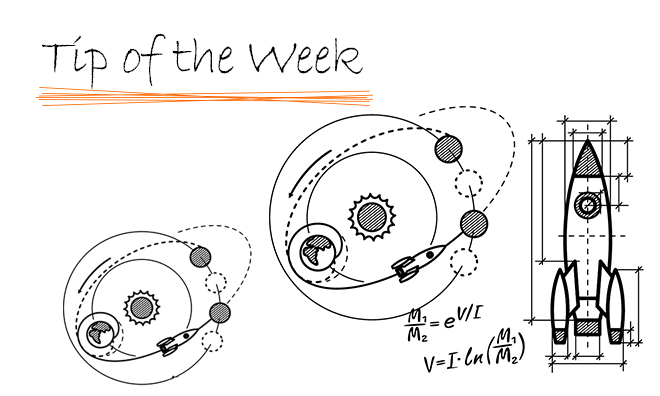
I have introduced the SOLIDWORKS “External Reference” > “Reference Document” setting in my last blog. There is an “External Reference” setting in PDM as well.
Different to the Reference Document setting in SOLIDWORKS, the External Reference in PDM only manages file references in PDM system. If you have both reference settings defined differently between the “Reference Document” in SOLIDWORKS and “External Reference” in PDM, then the File reference shown in the PDM Computed BOM will pick up the file path from PDM “External Reference”, and as soon as you open the file in SOLIDWORKS, SOLIDWORKS will open the document from the file path defined in the “Reference Document” , then if you save and close the file, you are now getting a reference mismatch between SOLIDWORKS and PDM.
Here is an example showing how PDM “External Reference” works. I have Assembly A contains a part B sitting under my C drive. If I cut and paste assembly A into my PDM vault (Vault name: Intercad), and now trying to check in the assembly file, SOLIDWORKS will still recognize the file path for part B as it is sitting under the original assembly file path (C drive) before the assembly A was moved. But PDM will pick up that part B is not in the Vault, so it will give us a warning in the check in dialog indicating the part B is “Outside SOLIDWORKS PDM”. I will cancel this check in dialog so the file stayed checked out for now:
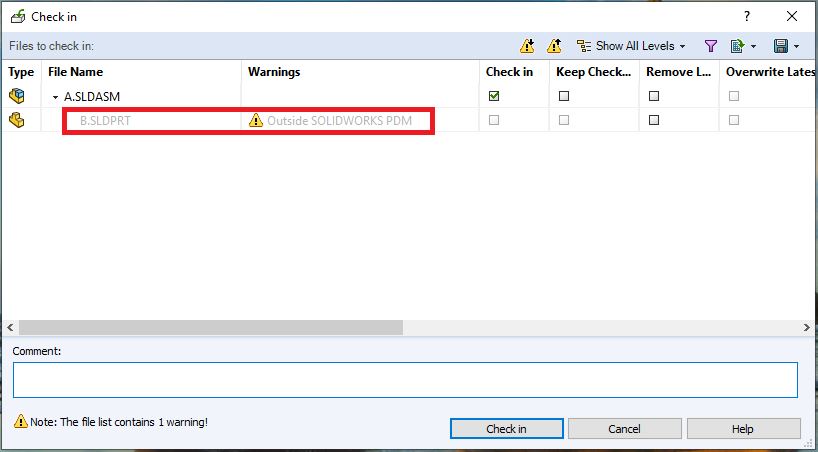
Now if we cut and paste part B under a newly created sub-folder “Part” under the PDM vault. This time, both SOLIDWORKS and PDM will not be able to pick up the file reference anymore as Part B has been moved to a completely different location. PDM will give us a warning “File is not found”. I will cancel this check-in dialog again to make sure the files stay checked out for now:
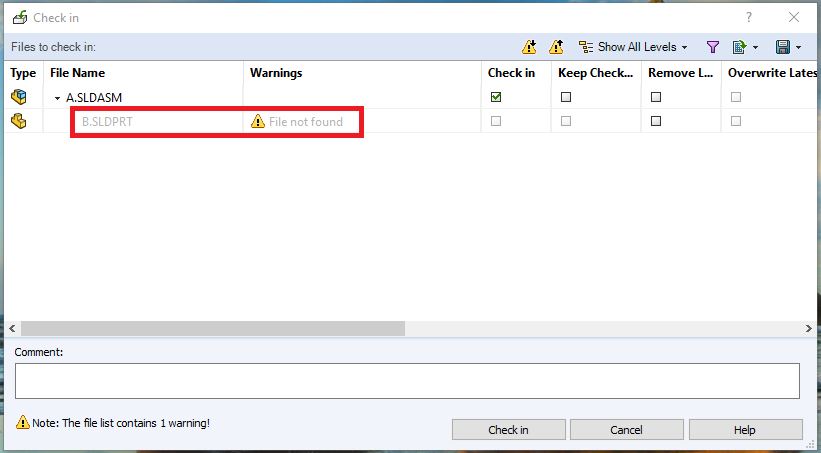
Now lets put the the folder “Part” in the vault in to the PDM External Reference setting:
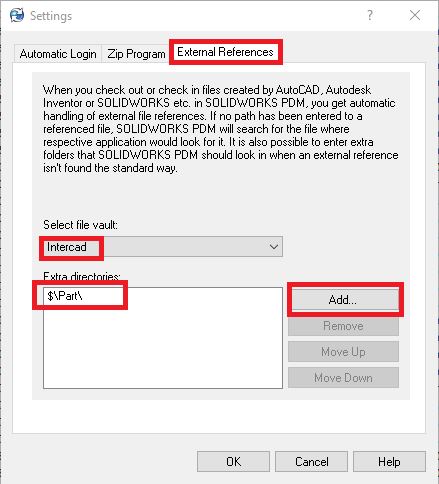
This time, when we check in the assembly again, there is no warning on the part:
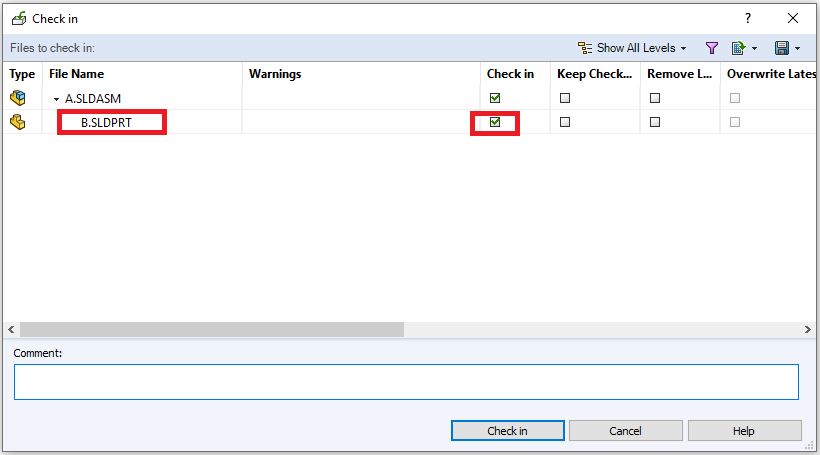
Once the file is checked in, the file reference is restored in PDM SQL and will be managed by PDM going forward. If you move part B to different a location in the vault, PDM will be able to automatically re-associated the file references to all other files that use this part.
To sum up, when moving/migrating legacy files into PDM vault, if you need to relocate your library folders, then you can start to define the new library folder location in PDM External Reference for the initial check in. Once the files are checked in, all the file references are managed by PDM system and then you can remove the path in PDM “External Reference” to avoid reference issues.
I hope you find this useful.
Mark Deng
Applications Engineer
Central Innovation, NZ
At Central Innovation, we can provide all – or part – of the solution. Including SOLIDWORKS, ARCHICAD, and many more industry-leading tools.
It’s something we’ve been doing for almost 30 years. Our commitment to customer service is second to none: we help you get the best out of your technology.
For a truly unique solution to your unique challenges, please contact us. Or read about some of the great services and solutions we offer.

