SEO (Solid Element Operation) Cuts Don’t Show on the Floor Plan? Create a Patch
Tips and Tricks • Andras Bognar • 16 March 2021
AEC - Tip of the Day, Archicad
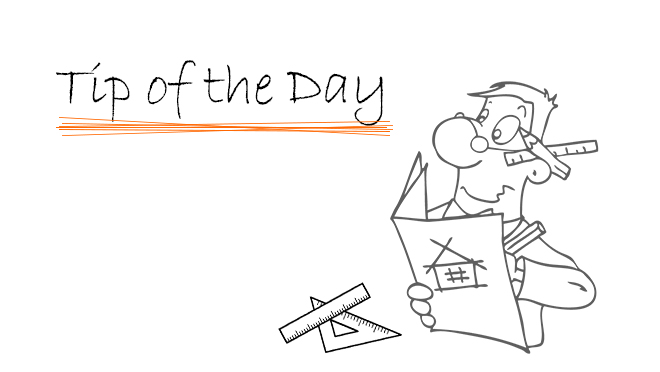
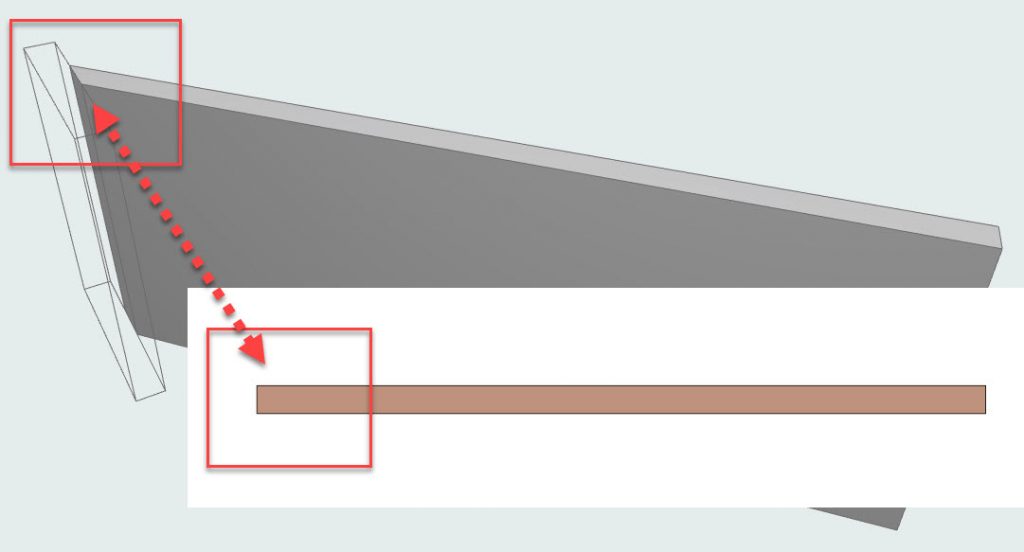
1.Define a marquee area in the Floor Plan window.
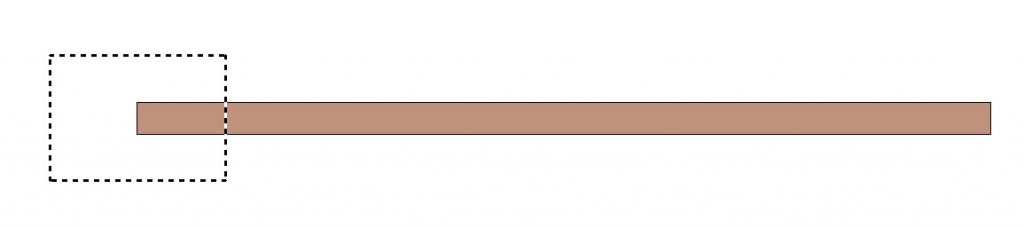
2. Go to Document > Annotation > Create Patch save that marquee area as an object
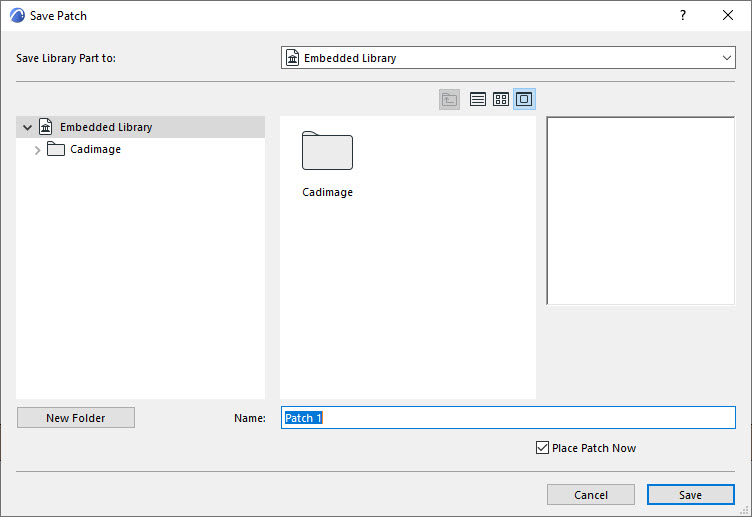
Note: The Place Patch Now option is checked by default; the new patch object is placed automatically.
3. Go to File > Libraries and Objects > Open Objects…
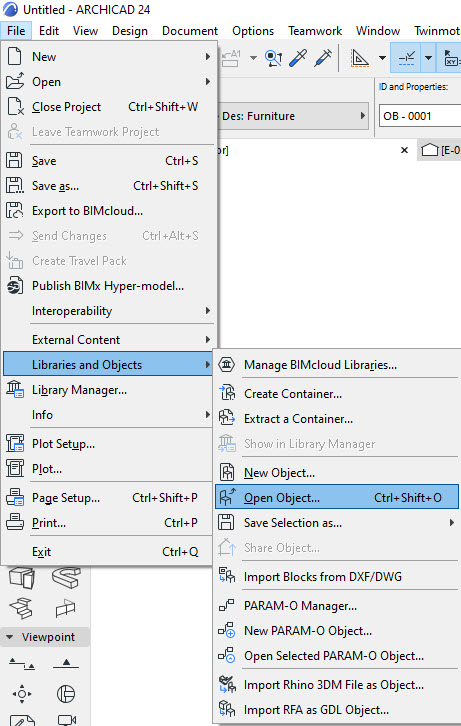
4. Choose the saved object and go to 2D symbol settings:
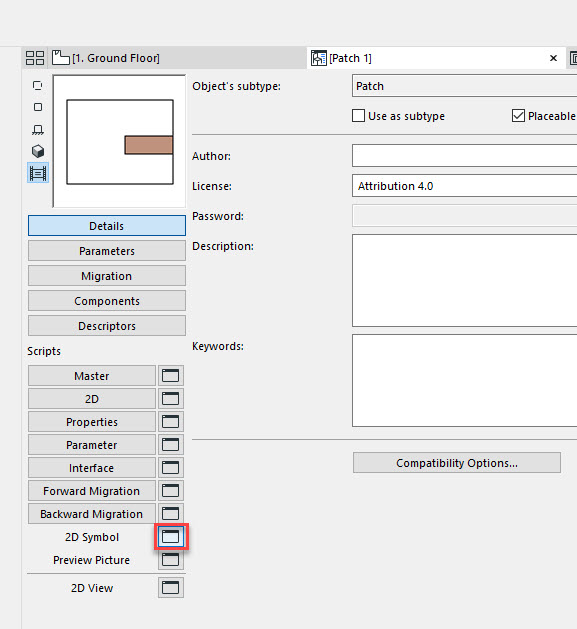
5. Modify the patch 2D symbol
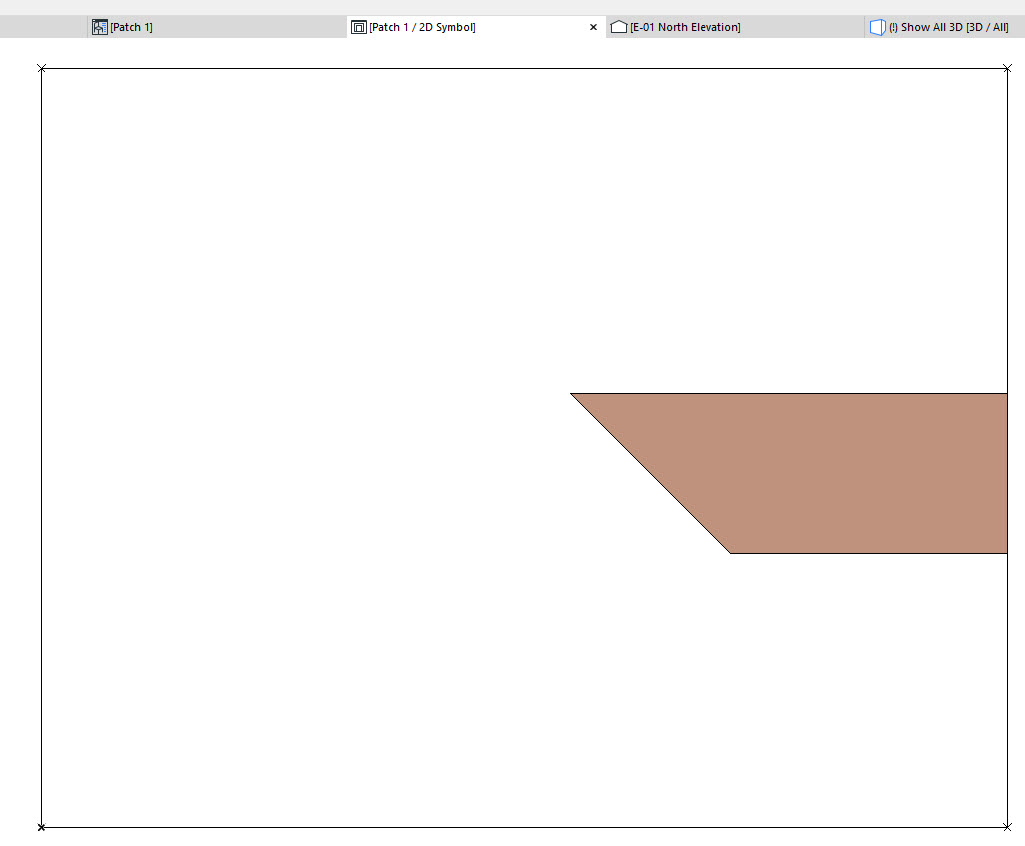
6. Click to close the Object window and save the changes
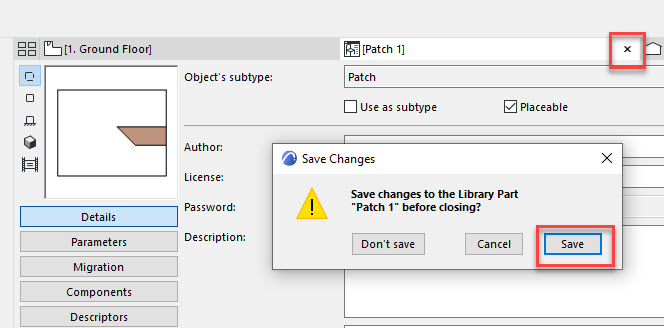
7. The patch object will override the marquee area with the new display that you have created:
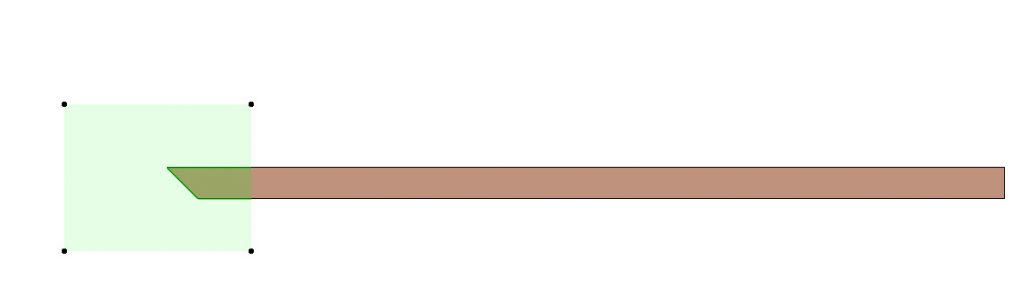
Note: Objects created this way will be enhanced with parametric behavior, specified by a special template in the ARCHICAD Library. If this template is missing from the loaded libraries you will still be able to save patches, but they will be plain stickers with no special intelligence. If ARCHICAD fails to locate the Patch Template, it will notify you, and you will have the option to either proceed or cancel the operation.

