Solidworks Option File
Tips and Tricks • Bianca • 23 June 2021
MFG - Tips and Tricks, SOLIDWORKS
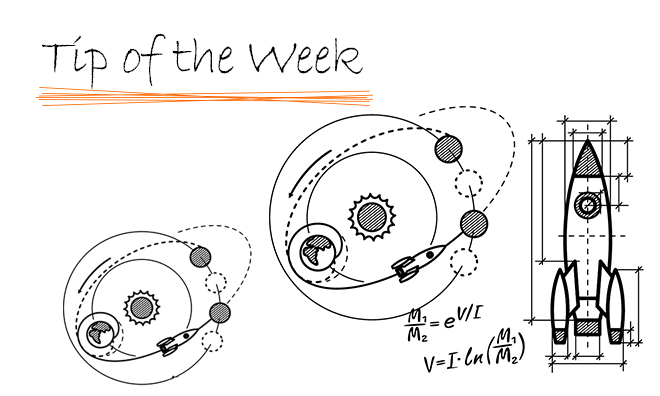
Do you need the ability to control your Solidworks Network licenses? Then the Options file is the solution.
The options file can control many variables. Some of the most requested include
- Reserving specific licenses for specific users
- Returning a license when the client is not using Solidworks
- Preventing certain users from using certain licenses
- Stop licenses from being borrowed
For a full list of the available options refer to the online FlexLM Guide
To setup the options file first we need to program the server to use one by
1. Open the “SolidNetWork License Manager Server” from the programs list or by searching for it in Windows
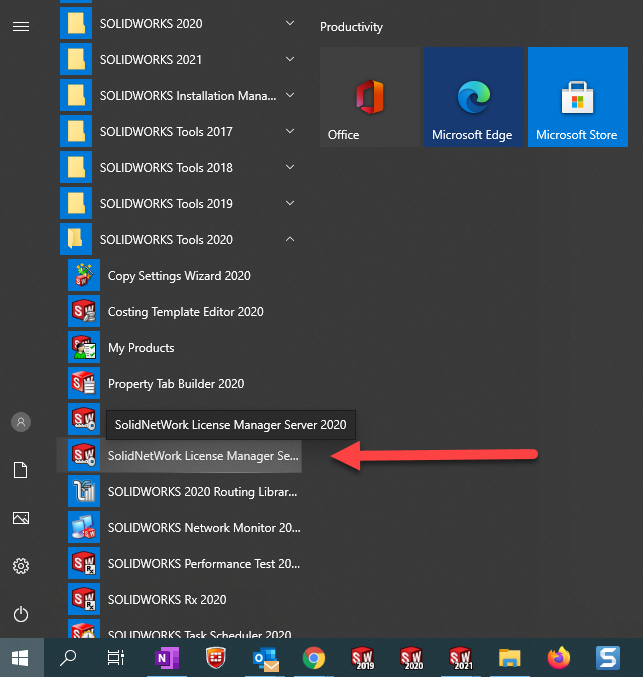
2. On the server administration tab under license information click “Modify”
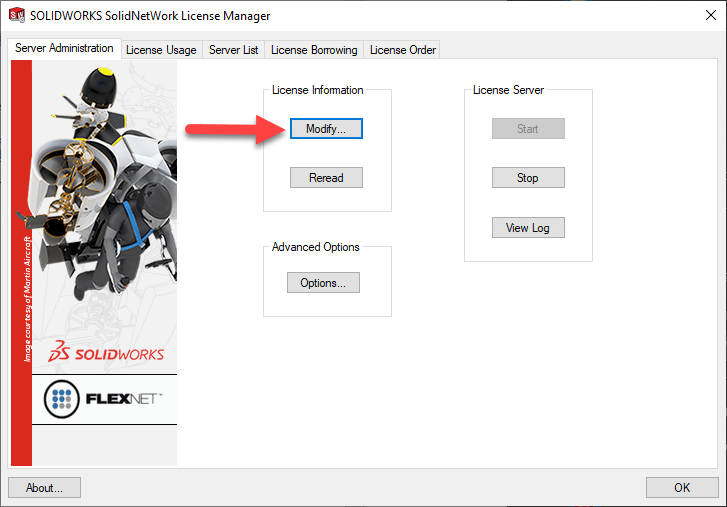
3. Select “Activate/Reactivate your product license(s)” and click “Next”
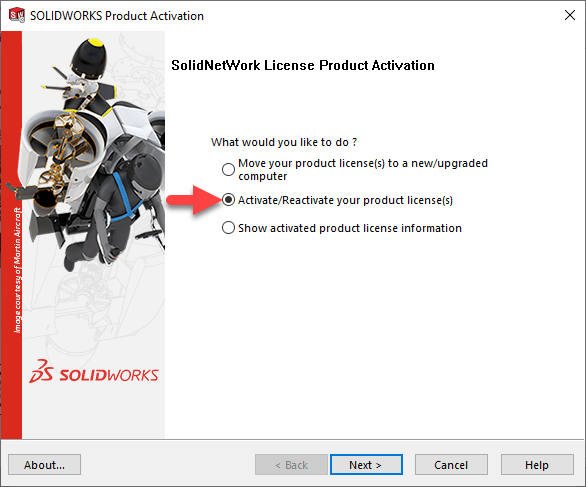
4. Click the check box to use the “Options file” and select “Edit”
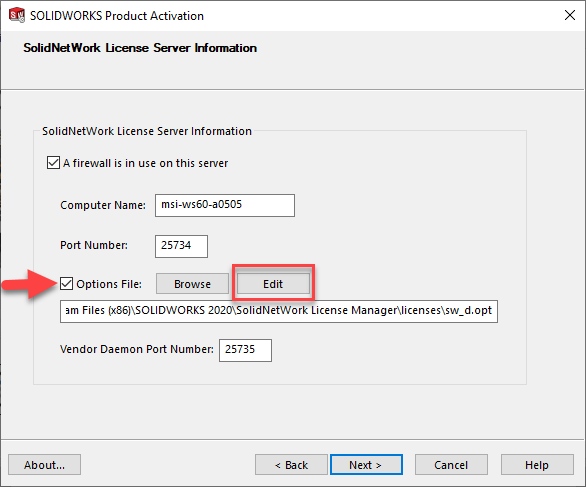
5. You will be prompted to create a new file. Click “Yes”
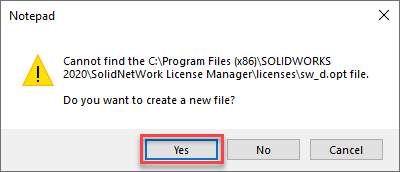
6. Enter your requirements. Our most requested options are
TIMEOUT
Syntax: TIMEOUT feature[:keyword=value] seconds
Example: TIMEOUTALL 3600
This will timeout all licenses after 3600 seconds of inactivity which is 1 hour.
RESERVE
Syntax: RESERVE num_lic feature[:keyword=value] type {name | group_name}
Example: RESERVE 1 cae_cwadvpro USER Bianca Roberts
This will reserve 1 Simulation Premium license for Windows user Bianca Roberts. A list of Solidworks license names are provided at the end of this blog.
You can even set up groups of people so you don’t need to do this for each user. For example, if you wanted to exclude the drafting team from checking out a Simulation license. First set up the group
Syntax: GROUP group_name user_list
Example: GROUP Drafting John Paul Ringo
Then exclude them from being able to check out a Simulation license
Syntax: EXCLUDE feature[:keyword=value] type {name | group_name}
Example: EXLUDE cae_cwdesigner GROUP Drafting
Now say you have a group of contractors and we don’t want them to be able to borrow Solidworks licenses. First set up the group and then use the EXCLUDE_BORROW command.
Syntax: EXCLUDE_BORROW feature[:keyword=value] type \ {name | group_name}
Example: EXCLUDE_BORROW Solidworks GROUP Contractors
You options file would then look like the following
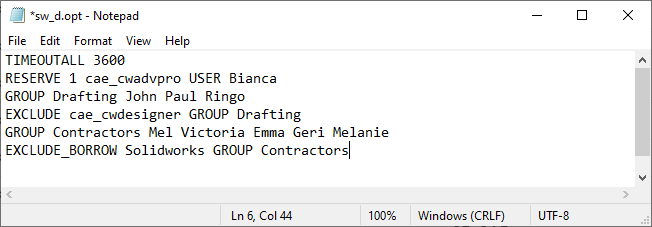
7. After you have added all your required options to the file save and close it.
8. Go back to the activation wizard window and click next until it has reactivated the license. Now the options file is in use.
Your Solidworks license names can be found in the SolidNetWork log file as seen below
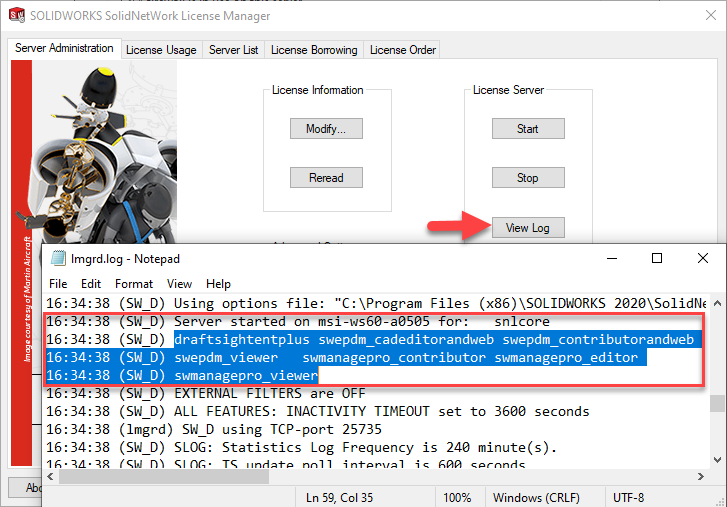
List of common license names
| SOLIDWORKS Standard | solidworks |
| SOLIDWORKS Professional | swofficepro |
| SOLIDWORKS Premium | swofficepremium |
| SOLIDWORKS Simulation Standard | cae_cwstd |
| SOLIDWORKS Simulation Professional | cae_cwpro |
| SOLIDWORKS Simulation Premium | cae_cwadvpro |
| SOLIDWORKS Premium with Simulation Professional | swofficepremium_cwpro |
| SOLIDWORKS Premium with Simulation Premium | swofficepremium_cwadvpro |
| SOLIDWORKS Flow Simulation | cae_cosmosfloworkspe |
| SOLIDWORKS Flow Simulation HVAC Module | cae_cosmosfloworks_hvac |
| SOLIDWORKS Flow Simulation Electronic Cooling Module | cae_cosmosfloworks_elec |
| SOLIDWORKS Sustainability | swsustainability |
| SOLIDWORKS Plastics Standard | plastics_professional |
| SOLIDWORKS Plastics Professional | plastics_premium |
| SOLIDWORKS Plastics Premium | plastics_advanced |
| SOLIDWORKS PDM Professional CAD Editor | swepdm_cadeditor |
| SOLIDWORKS PDM Professional Contributor | swepdm_contributor |
| SOLIDWORKS PDM Professional Viewer | swepdm_viewer |
| SOLIDWORKS PDM Standard CAD Editor | swpdmstd_cadeditor |
| SOLIDWORKS PDM Standard Contributor | swpdmstd_contributor |
| SOLIDWORKS PDM Standard Viewer | swpdmstd_viewer |
| DraftSight Enterprise | draftsightpremium |
| eDrawings Professional | edrw |
| SOLIDWORKS Electircal 2D | elec2d |
| SOLIDWORKS Electrical 3D | elec3d |
| SOLIDWORKS Electrical Professional | elecpro |
| SOLIDWORKS Composer | swcomposer |
| SOLIDWORKS Inspection Professional | swinspection_pro |
| SOLIDWORKS Inspection Standard | swinspection_std |
| SOLIDWORKS MBD | swmbd_std |
Bianca Roberts
Applications Engineer
Central Innovation, Melbourne
At Central Innovation, we can provide all – or part – of the solution. Including SOLIDWORKS, ARCHICAD, and many more industry-leading tools.
It’s something we’ve been doing for almost 30 years. Our commitment to customer service is second to none: we help you get the best out of your technology.
For a truly unique solution to your unique challenges, please contact us. Or read about some of the great services and solutions we offer.

