Testing SOLIDWORKS SNL Server Connectivity
Tips and Tricks • Tianshuo Sun • 26 August 2020
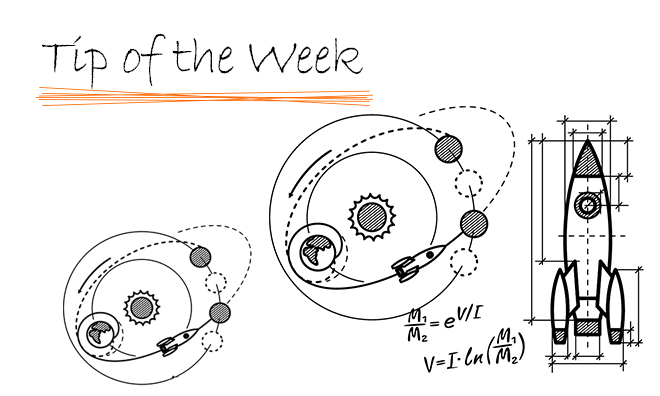
Today’s topic is about testing the connectivity between the SOLIDWORKS SNL server and the client machine.
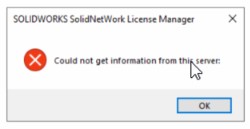
There are several methods to do so.
- Ping test:
-
- To ping the server, open a command prompt on the client machine (Start > Run > type ‘cmd’ and press enter).
- Type ‘Ping server_name’ and press enter.
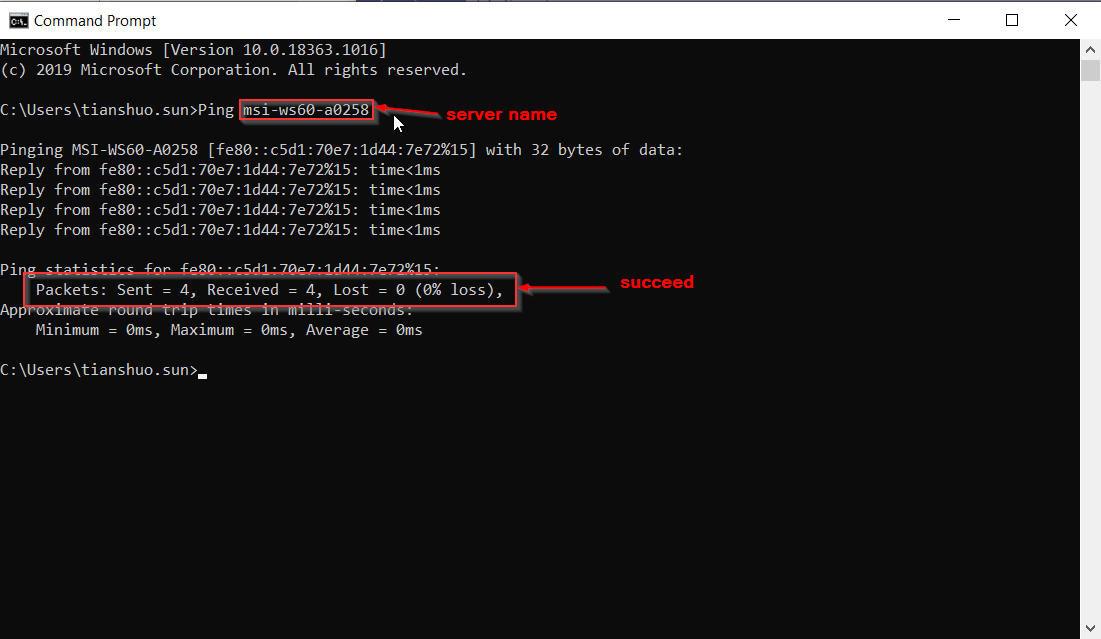
- If the ping test fails, try typing ‘Ping server_ip_address’ instead.
- Telnet test:
- Turn the Telnet Client:
- Windows Control Panel > Programs > Turn Windows features on or off.
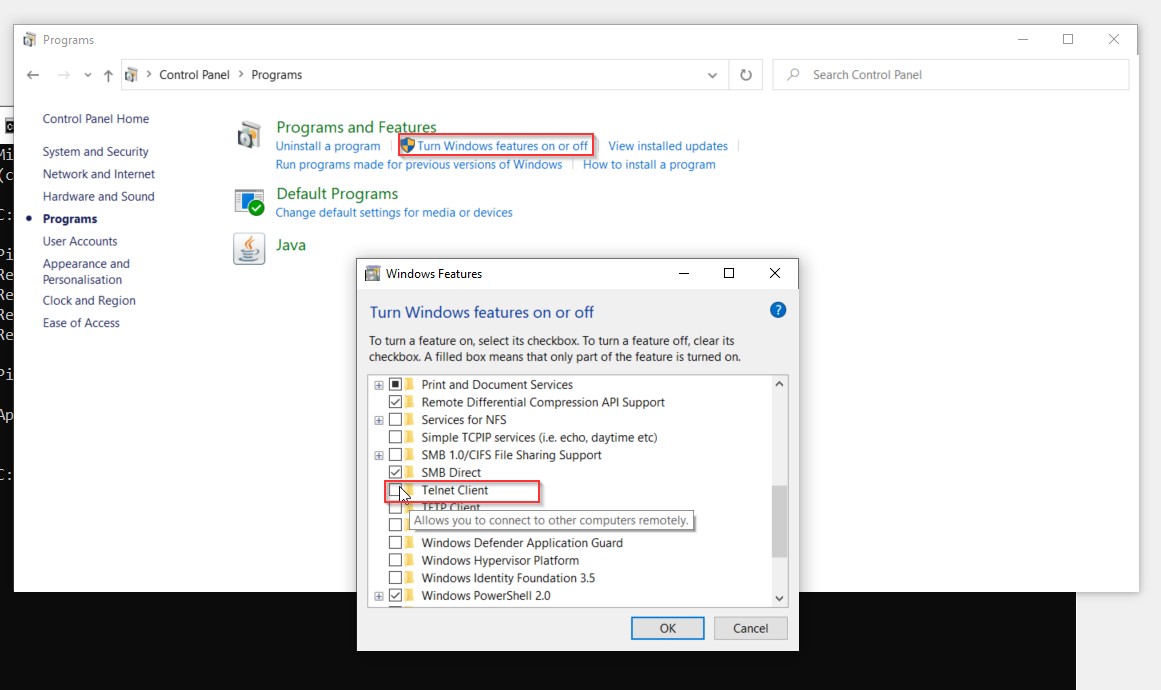
- Select Telnet Client and click ok.
- Open a command prompt on the client machine (Start > Run > type ‘cmd’ and press enter).
- Type ‘telnet sever_name port_number’ and hit enter. The default port number is 25734.
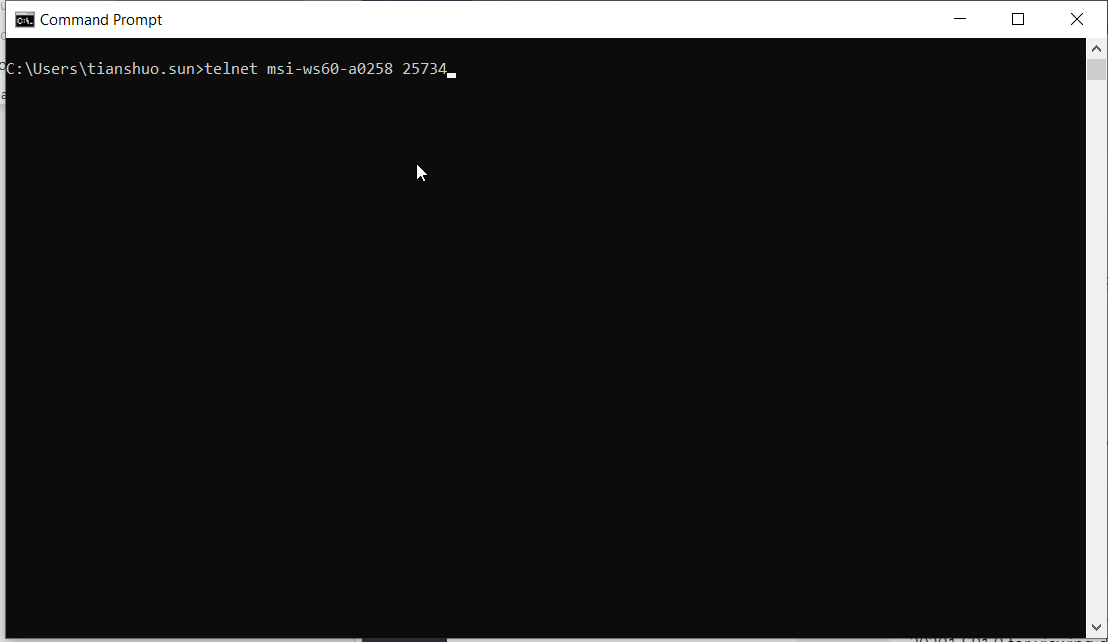
- If the telnet succeeds, the prompt will display a blank window with a blinking cursor.
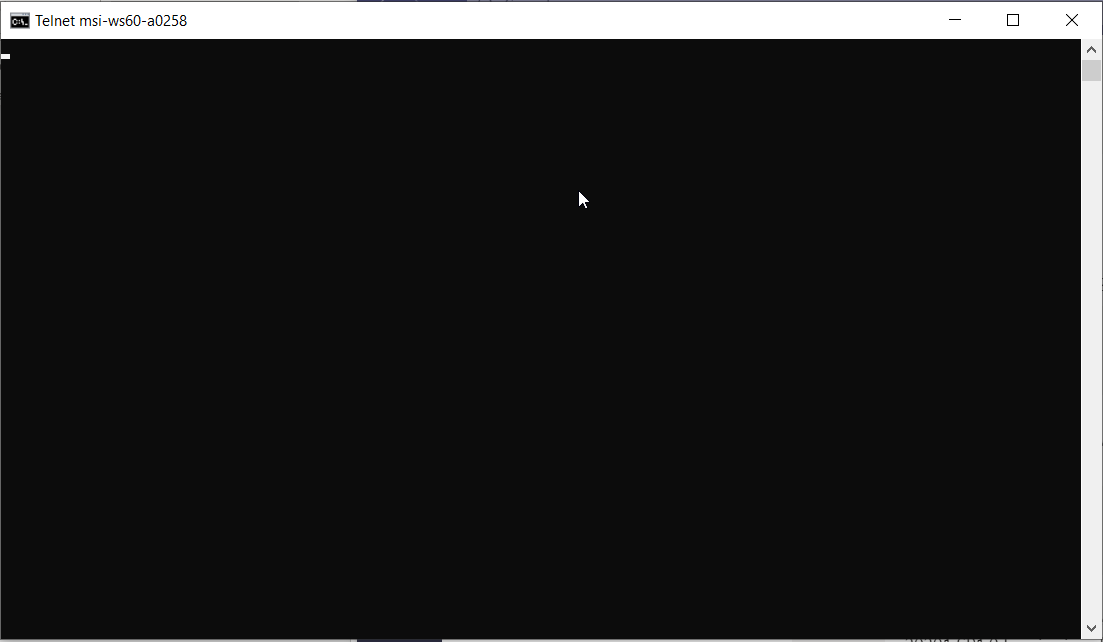
If both of these tests succeed, it means the connection between the server and the client machine is solid. If you still failed to borrow the license from the server, please contact your reseller for further investigation.
Tianshuo Sun
Application Engineer
At Central Innovation, we can provide all – or part – of the solution. Including SOLIDWORKS, Archicad, and many more industry-leading tools.
It’s something we’ve been doing for almost 30 years. Our commitment to customer service is second to none: we help you get the best out of your technology.
For a truly unique solution to your unique challenges, please contact us. Or read about some of the great services and solutions we offer.

